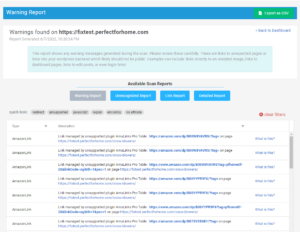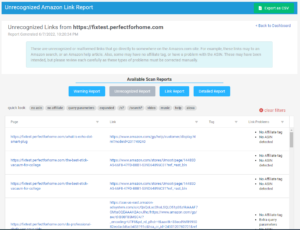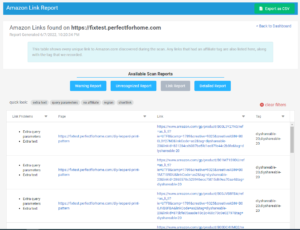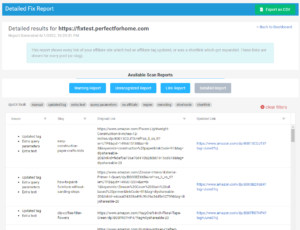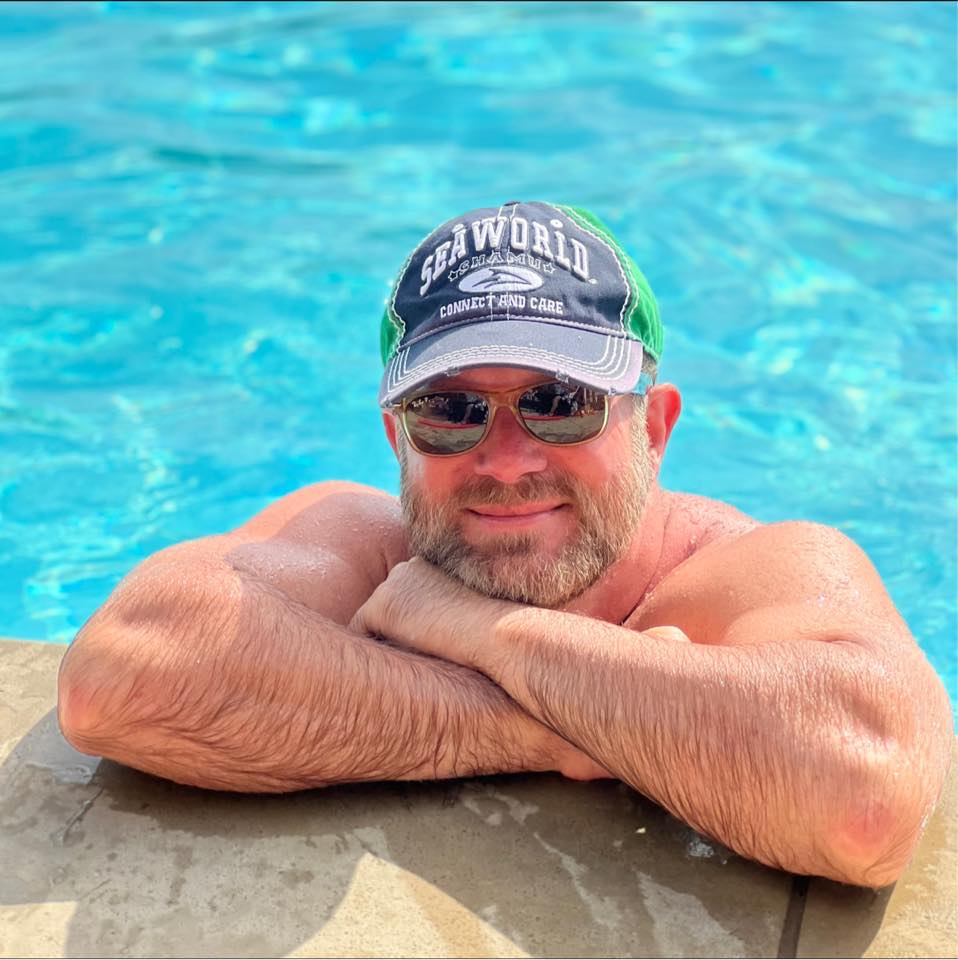What is the Linkmoney App Dashboard?
The Dashboard tracks, gathers, and displays all of your Amazon Affiliate site’s link information and metrics each time the system is run.
Linkmoney App checks and fixes your Amazon Affiliate Links. The Dashbaord is where you can view the systems work and all the Reports generated from each scan type.
Reports are not be generated until you create an account, purchase a plan, and run a Linkmoney App Baseline Scan.
You can view the Linkmoney App first-time starters guide here to see how to get Linkmoney App up and running for the first time.
Watch the Dashboard Report Video on YouTube
The information and metrics displayed on the dashboard are generated each time you run Linkmoney App. So there is a report created every time you run the system,
The Linkmoney App Dashboard is also where you can also view the Reports that are created each time you run the system.
Reports are generated each time Linkmoney App runs
Linkmoney App Warning Report
The App Warnings Report shows unexpected or potential link problems found on your site.
Linkmoney App Non-Product Link Report
The Non-Product Link Report is specific to the Amazon Product links on your site that are not going to products or have an error.
Linkmoney App Product Report
The Product link Report shows every “unique” link to Amazon.com discovered during the last scan and details any errors or issues with your Amazon Affiliate links..
Linkmoney App Detailed Report
The Detailed Report is a detailed view of all the updates made to your Amazon Affiliate links for the last time you ran a scan.
How do I get to the Linkmoney App Dashboard?
The Linkmoney App Dashboard will not be generated until you create an account, purchase a plan, and run Linkmoney App. You can view the Linkmoney App first-time starters guide here to see how to get Linkmoney App up and running for the first time.

1. Click the Login button anywhere on LinkmoneyApp.com.
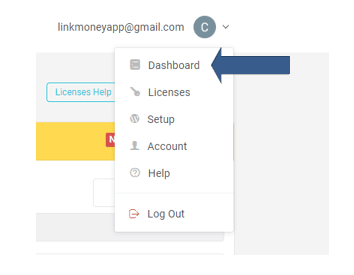
2. Navigate to your Dashboard
a. The menu is located on the upper right side of the screen, under your email.
b. Choose the Dashboard.
Note: Must be logged in to access your Reports.
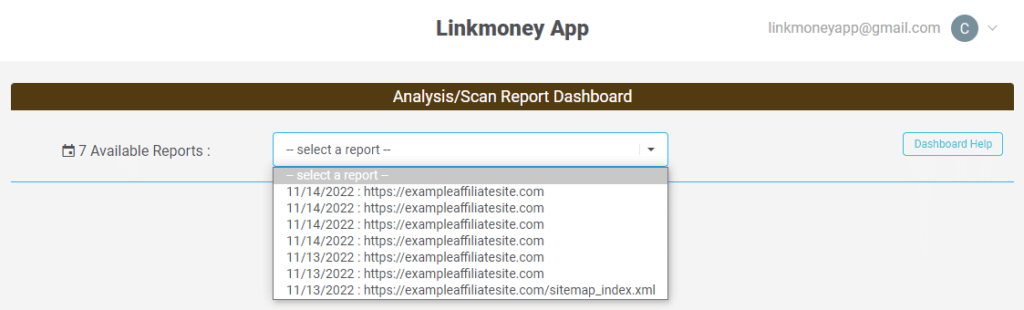
3. Select a Scan from the Dropdown Box
Choose a Report to view.
c. You can look at your reports by clicking:
Note: Must be logged in to access your Reports.
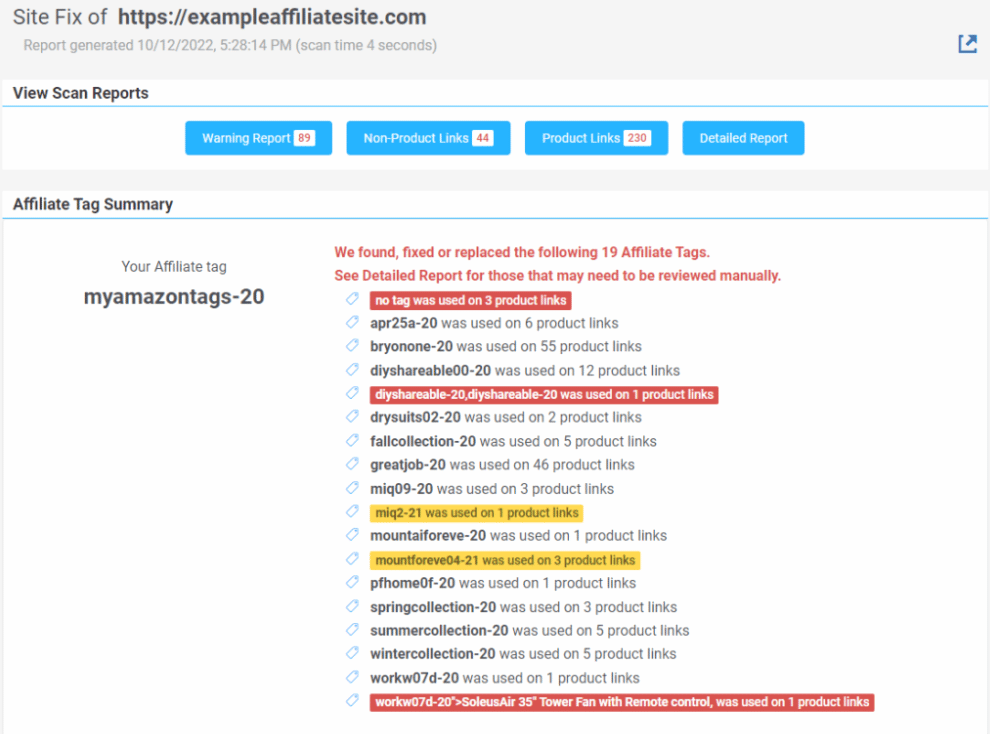
4. View the Report from that Fix Scan
From the Dashboard you can view all your Reports
Warning Report
Non-product Report
Product Report
Detailed Report
Note: Must be logged in to access your Reports.
Linkmoney App Dashboard Legend
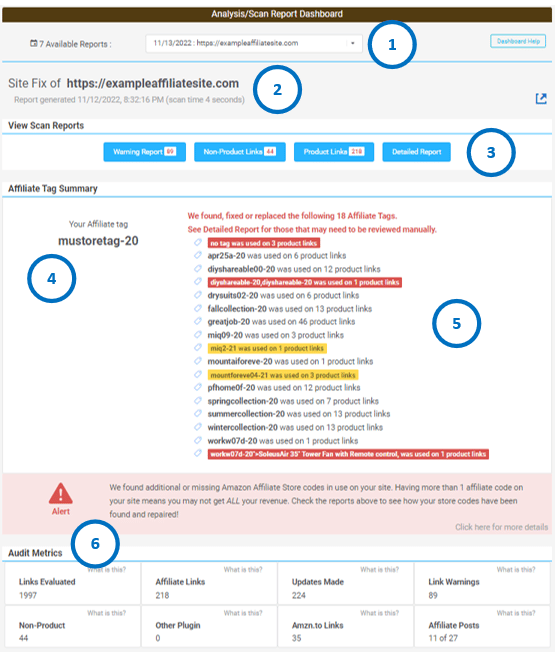
Dashboard Legend Explained
1. Available Reports
The Available Reports section is the first thing you see when going to the Linkmoney App Dashboard. To the left you will see the number of Available Reports you have.
A Report is a record of a scan that checked and or fixed your affiliate links.
You can scan as many times as you need and the system will save your scan history.
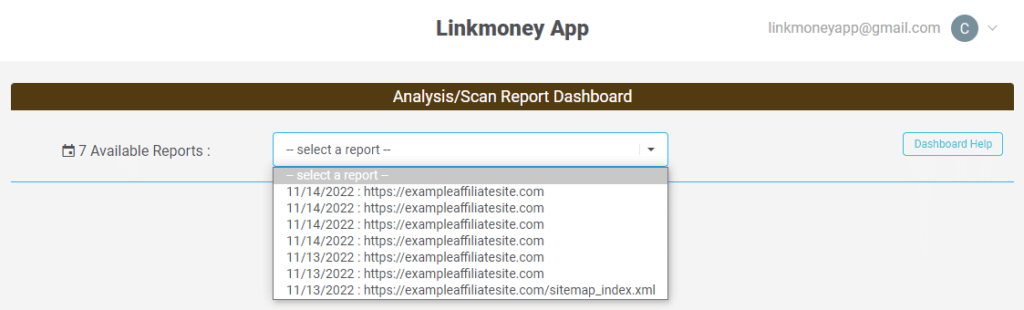
Baseline Scan vs Fix Scan
If you look closely at your Available Reports, you will see there are two different types of URL’s displayed.
See in the table below, one URL is the sitemap.xml from your site’s XML sitemap, the other is your site’s home URL.
The sitemap XML URL is your Basline Scan. The site URL is a Fix Scan.
Sitemap.XML URL

Site URL (Home)

Linkmoney App will automatically check and fix all of your affiliate link’s Amazon Store IDs, including links that are missing Store IDs.
If a site has more than one Amazon Store Tag in use, the Baseline Scan will enable you to save, or Reserve, any Store Codes you want to keep, and automatically fix all the other links with the correct Store Code you want.
Baseline Scan
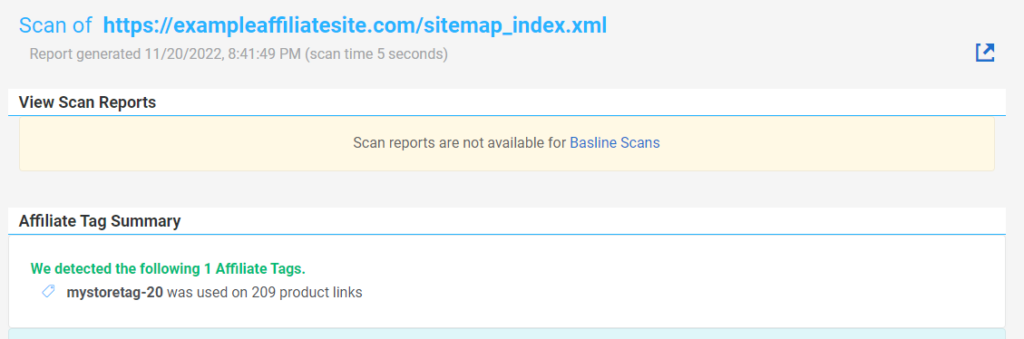
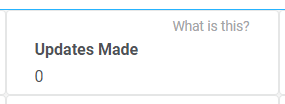
Thie Baseline Scan is the first scan Linkmoney App runs after activating your account.
Its primary purpose is to let you see all the Amazon Associate Store Tags that are currently on your affiliate site.
No fixes or changes are made to your site when the Baseline Scan runs.
Some affiliate sites have more than one Amazon Store ID. The Baseline Scan will enable you to save the Store Codes you want to keep when you run a Fix Scan.
Fix Scan
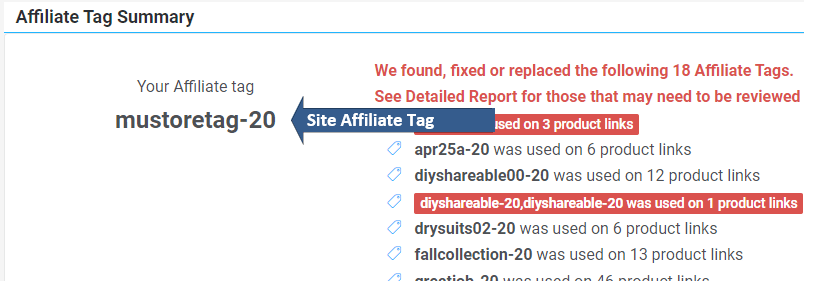
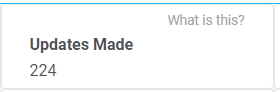
The Fix Scan automatically fixes your affiliate links.
The Fix Scan is ran from the License Control Panel and the Linkmoney App Plugin.
From the License Control Panel, you can tell Linkmoney App what you want it to check and automatically fix.
The Fix Scan requires the plugin to be installed and activated.
The number of updates made to your site will show in your Audit Metrics.
2. Site Fix Meta

The Site Fix Meta section reports when the Fix Scan was generated (time and date of when you ran Linkmoney App) and how long the scan took in seconds.
3. View Reports

The Linkmoney Reports are essential to making sure every affiliate link on your site is making you revenue.
Check to make sure your affiliate links are all going to Amazon, and do not have malformed links, java, or encoded errors, missing store tags, and so much more by using the Reports from each fix Scan.
The Reports are key your site's affiliate links health and revenue
If your site has no Amazon Affiliate link errors of any kind, you will know for sure you are earning the maximum referral commissions from your site’s traffic.
The online Reports make knowing this easy, saves you a massive amount of time, and relieves worries so you can focus more on your site’s needs.
Linkmoney App Warning Report
The App Warnings Report shows unexpected or potential link problems found on your site.
Linkmoney App Non-Product Link Report
The Non-Product Link Report is specific to the Amazon Product links on your site that are not going to products or have an error.
Linkmoney App Product Report
The Product link Report shows every “unique” link to Amazon.com discovered during the last scan and details any errors or issues with your Amazon Affiliate links..
Linkmoney App Detailed Report
The Detailed Report is a detailed view of all the updates made to your Amazon Affiliate links for the last time you ran a scan.
Detailed Report Button
The Detailed Report button will not appear on the Baseline Scan. Only Fix Scans have the Detailed Report because Baseline Scans do not fix and the Fix Scans do.
The Detailed Report “details” all of the fixes Linkmoney App made the last time the system was ran.
4. Main Affiliate Tag
This area of the Dashboard shows your main Amazon Affiliate Store Tag you entered in your License Control Panel.
This area will show either “n/a” or your Store Tag depending on if you are viewing your Baseline Scan or a Fix Scan.
Baseline Scan
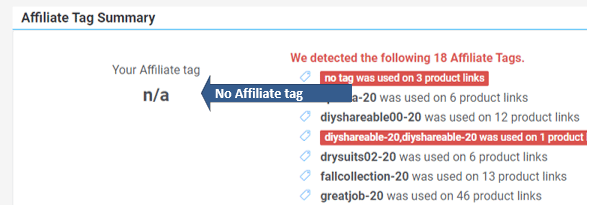
Fix Scan
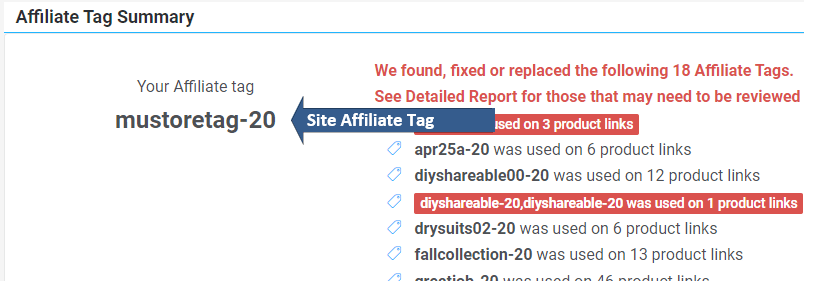
5. Amazon Affiliate Store Tag Summary
Looking at The Affiliate Tag Summary shows “We found, fixed or replaced the following Affiliate Tags“.
The summary shows all the Amazon Associates Store IDs on your site.
Here you can see how many different store tags were on you site. Most sites have one store tag. This is also a great place to see if someone has added their store tag to your site.
“no tag was used on”
Additionally, the report shows “no tag was used on…” any affiliate links that are missing Store IDs.
The Amazon Affiliate Store Tag Summary shows how many errors or missing tags the scan found and fixed.
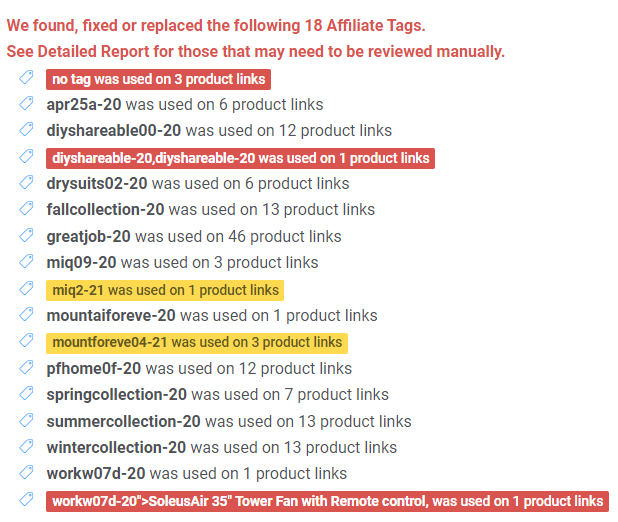
Affiliate Links are Color Coded in the summary
The colors used in the Affiliate Store Tag Summary are there to visually explain if there are any issues with your Store Tags and explain what they are.
Red means Linkoney App found and fixed Amazon Affiliate links that had missing Store IDs or were broken altogether
Yellow shows Linkmoney App found and fixed Amazon Affiliate links with Out Of Country codes
White shows Linkmoney app found and fixed Amazon Store ID’s that were not the main Amazon Associates Store ID
Green shows when you are using the Store ID you entered into the License Control Panel
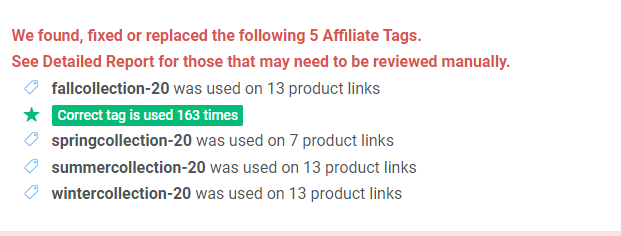
Green shows how many of your Amazon Affiliate links that have your main Amazon Associates ID. This is optimal for earning the highest Amazon Referral Commissions from your traffic
6. Audit Metrics

Linkmoney App provides a complete Audit Metrics of all your Amazon Affiliate links.
Links Evaluated
This is the total number of links that were scanned on your affiliate site from the last scan.
All taxonomies are included.
Affiliate Links
This is the total number of affiliate links found on your affiliate site from the last scan.
If you use the same affiliate link on multiple posts, they are included.
Updates Made
This is the total number of affiliate links found on your affiliate site from the last scan.
If you use the same affiliate link on multiple posts, they are included.
Link Warnings
This is the total number of affiliate links warnings Linkmoney App found on your affiliate site.
You can see these on each of the blue report buttons in white text.
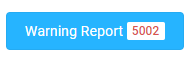
Unrecognized
This is the total number of unrecognized affiliate links on your site.
Unrecognized links are links that generally have critical errors or are broken altogether.
Other Plugin
This is the total number of affiliate links that are generated by another plugin on your site.
These could be Genesis Link or AAWP as examples. These links are controlled by a 3rd party program.
Amzn.to Links
Amzn.to links Amazon short links.
Linkmoney App can expand and check all of your Amazon shortlinks.
Once expanded, all of your Amazon short links will be perfect clean Amazon links with the correct Store ID’s.
Affiliate Posts
This is the total number of posts that contain Amazon Affiliate links on your site.
Did Linkmoney App automatically fix every single Amazon Affiliate link on my site?
How do I know what links were automatically fixed and which links I need to fix manually?
Is this article missing something?
Please help us make this article better for everyone by submitting a question.