Linkmoney App
Getting Started Guides
Step-By-Step Guide
Linkmoney App is simple to set up, but we wanted to provide a very detailed step-by-step guide. In all reality, it only takes a few minutes to set up.
Table of Contents
Step 1. Create a Linkmoney App Account
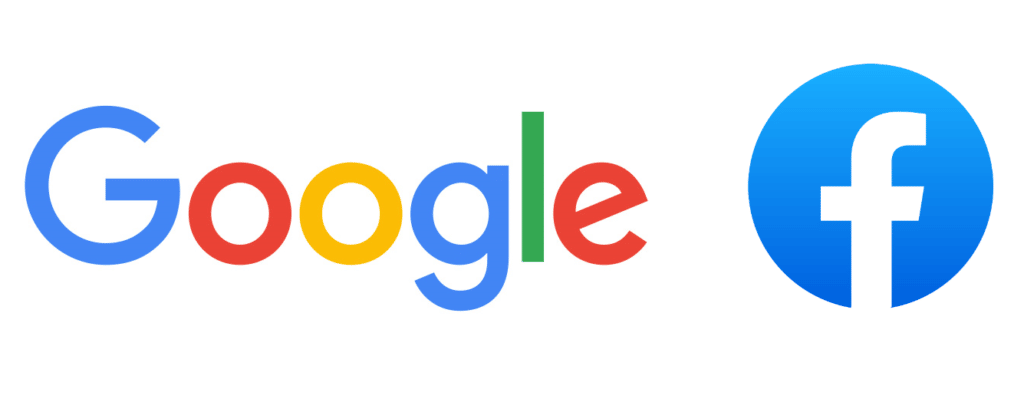
Sign up and confirm your email
Linkmoney App has two ways to log in: Google and Facebook.
Choose your preferred login preference and follow the prompts.
1. Choose "Click to Start" and then enter Your WordPress Sitemap.xml
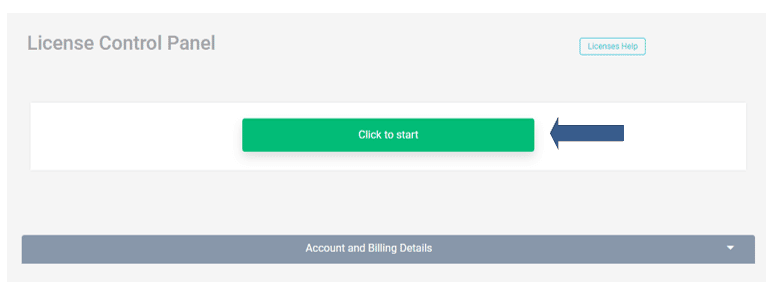
Click the “Click to start” button
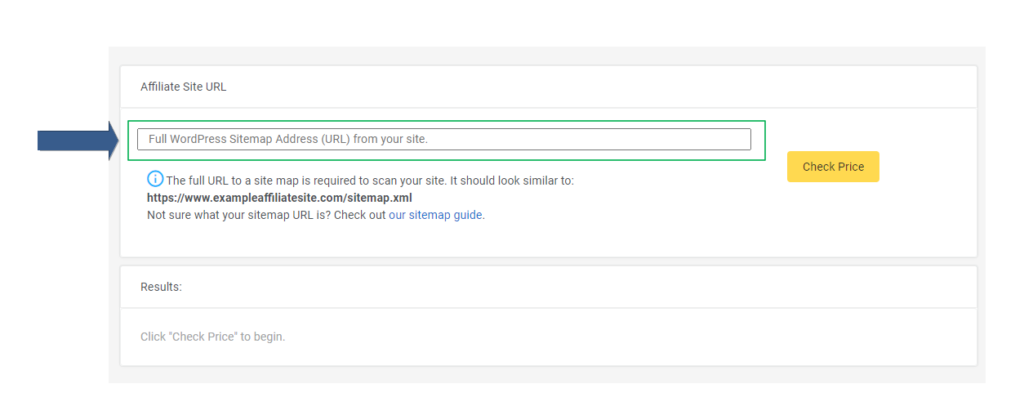
Enter your Sitemap.xml URL and click Check Price
After entering your sitemap, click the Check Price button and proceed.
2. Click the Buy Now Button
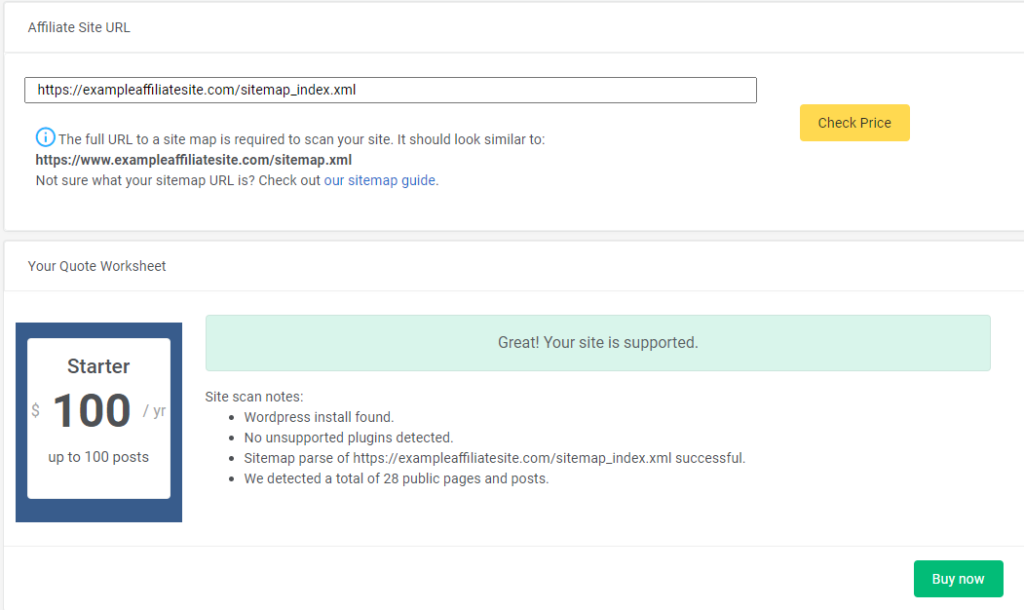
Purchase Linkmoney App
Linkmoney App will scan your sitemap and will automatically determine the price based on the number of pages on your Affiliate site.
You will be taken to Stripe for your Checkout.
After purchase, you will be taken to your License Control Panel.
3. Activate Linkmoney App License
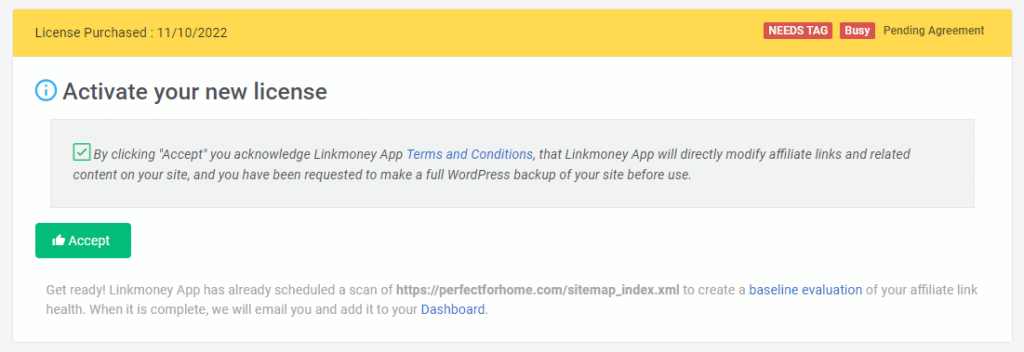
Activate License in your License Control Panel
Click the “Accept” terms button.
4. Your Baseline Scan will begin

After the Baseline Scan begins, the License Control Panel will be “Busy”
Nothing to do here until your Baseline Scan is completed.
You will receive an email called “Your Linkmoney App baseline scan is complete!” when your Baseline scan finishes.
When the Baseline Scan is complete the Busy indicator will turn into “Active”. You may need to refresh the License Control Panel page to see the “Active” indicator after you have received the Baseline is complete email.
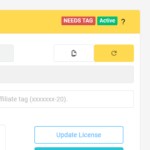
The time it takes for your Baseline Scan to finish depends on the size of your affiliate site.
For a small site (100 pages) it may take a few minutes, for a large site (1,000 plus pages) it could take several minutes.
Step 2. Download the Linkmoney App plugin
1. Download the plugin
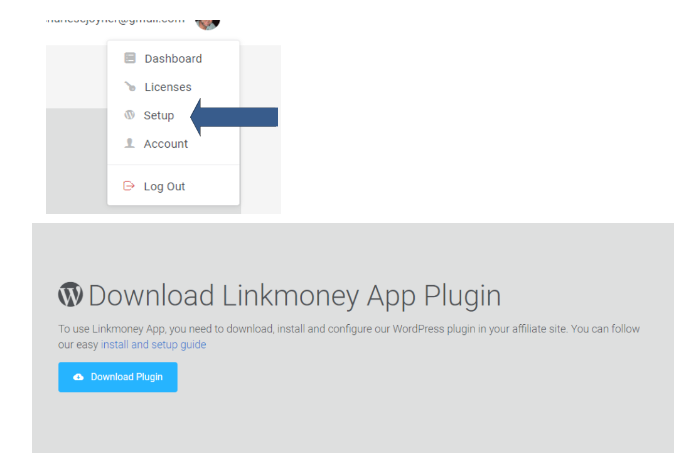
You can click here to Go to Setup and Download the plugin
Go to your Linkmoney App Account dropdown in the upper right corner and choose “Setup”.
More information about the Linkmoney App plugin can be found here.
2. Upload and Activate the Linkmoney App Plugin
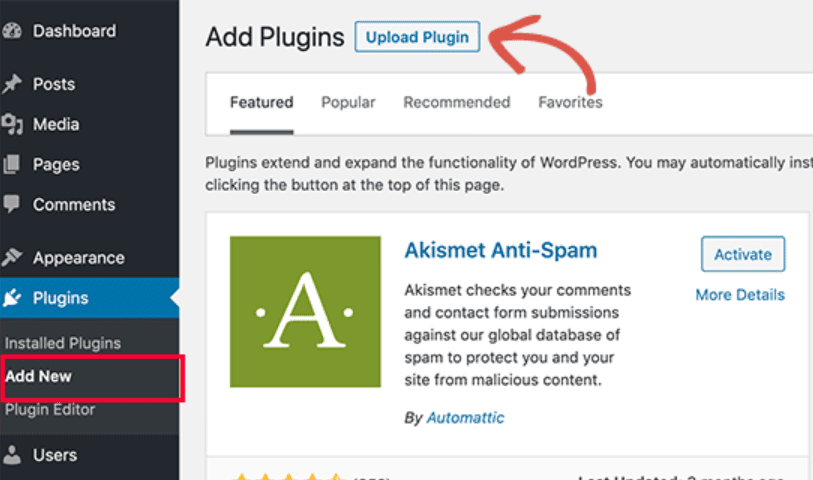
Activate the Plugin
Here is an article on how to Upload and activate a WordPress Plugin.
Step 3. Add your API Key to Activate Plugin
1. Go to the License Control Panel to get your API Key
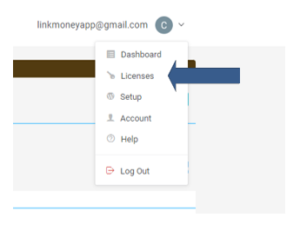
Go to License Control Panel
Go to your Linkmoney App Account dropdown in the upper right corner and choose “License”.
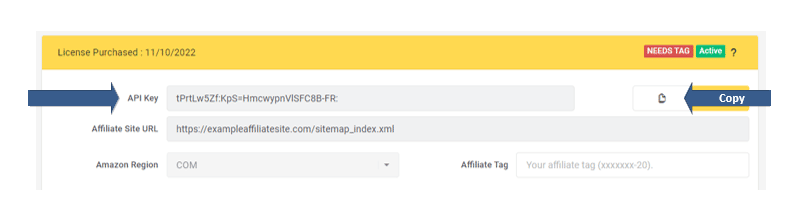
Copy your API Key
Copy your API from the “License API Key” field.
You can either hit the “copy” icon, or highlight the API key and copy it.
2. Go to the Linkmoney App Plugin Settings
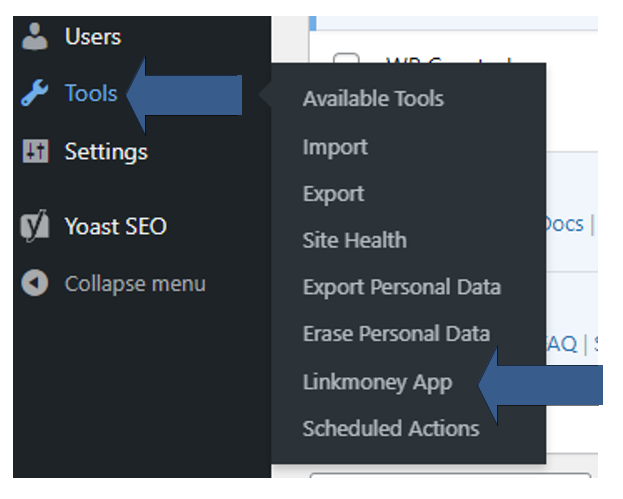
Go to WordPress Tools>Linkmoney App
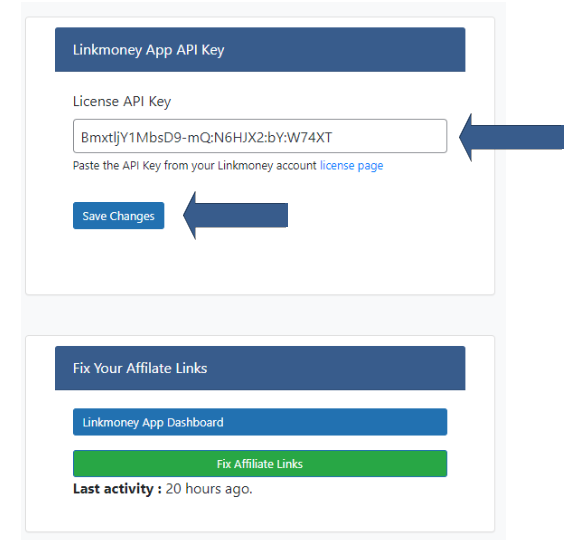
Paste your License API Key and Click Save
You can get your API from your License Control Panel.
Paste the API key into the “License API Key” field and click “Save Changes”.
Step 4. Look at your Baseline Scan
Note: Your Baseline Scan will need to be completed before moving on to the next steps.
1. Go to your Dashboard
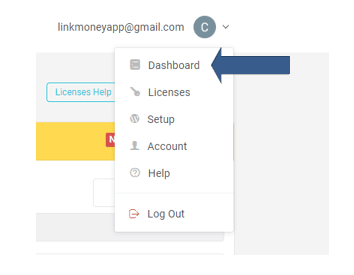
Once your Baseline Scan is complete, go to your Dashboard and view your Baseline Scan.
To get to your Dashboard, go to your Linkmoney App Account dropdown in the upper right corner and choose “Dashboard”.
2. Choose your Baseline Scan
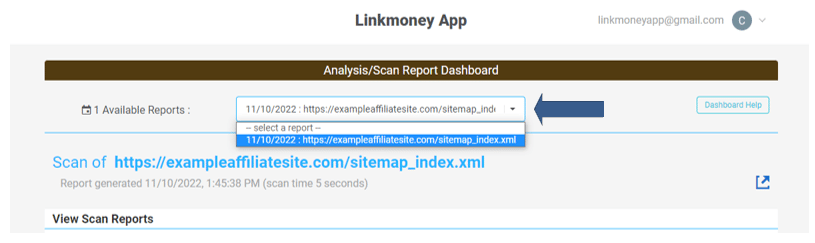
Once the Baseline Scan finishes, your report will be in your Dashboard.
3. View your Baseline Scan
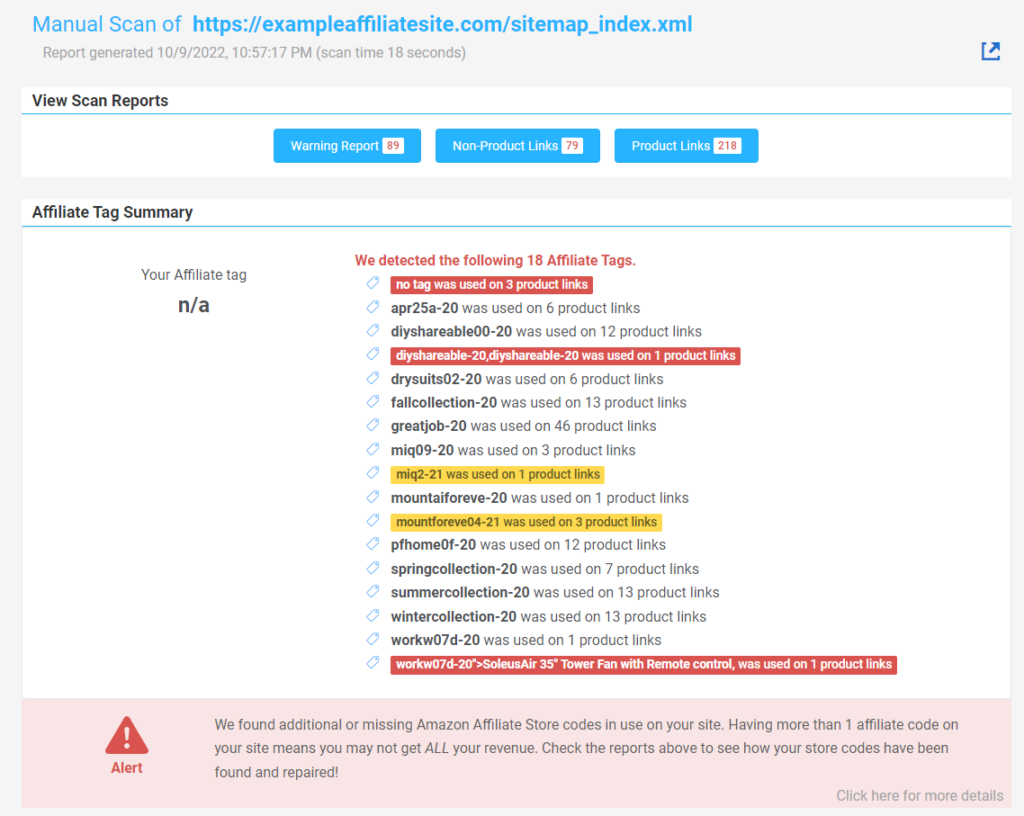
Take a look at your Baseline Scan.
The Baseline Scan shows all the current Amazon Store IDs on your website.
This is where you can find any Amazon Store IDs you would like to Reserve.
If you use more than one Amazon Store Code on your site, please read this article called “Linkmoney App Reserved Store Tags“.
Otherwise, move on to Step 5.
Step 5. Finish setting up your License
1. Add your Amazon Store ID(s) to your License Control Panel
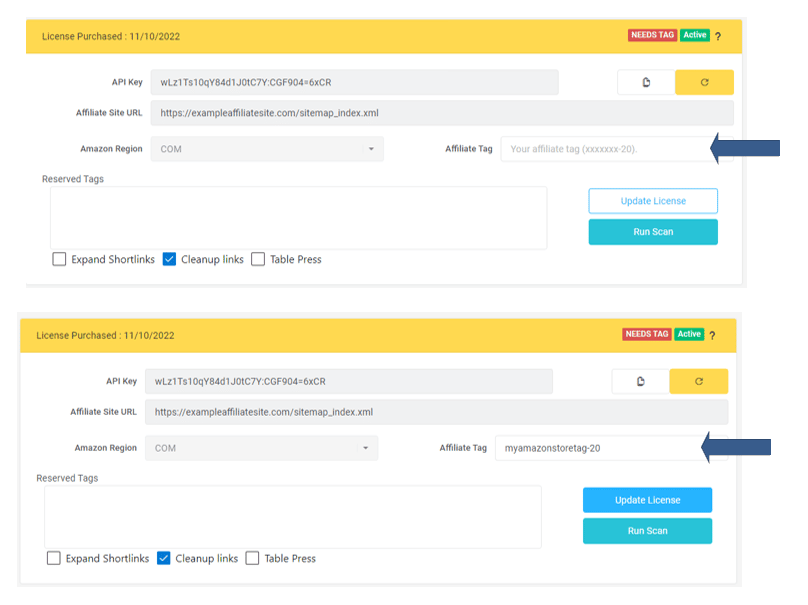
Add your Main Amazon Affiliate Store ID
Enter your main Amazon Associates Account store ID.
If you are not sure of your Amazon Associates Store ID, it can be found by logging into your Amazon Associates account.
(Optional) Enter any Reserved Amazon Store Id’s
Click the “Update License” button to save your settings.
2. Find your main Amazon Associates Store ID
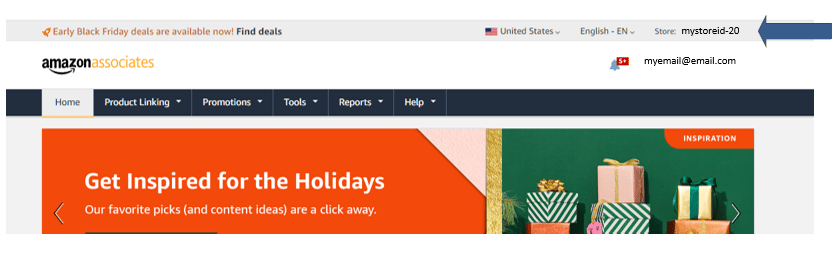
You can find your main Amazon Associates Store ID in your Amazon Associates Account
It is in the upper right-hand corner of your Amazon Associates account, above your email.
3. Update and Save your License settings
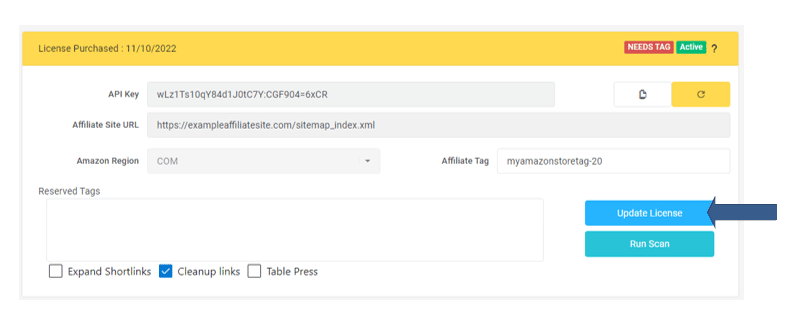
Update your License.
Once you have added your Amazon Associates store ID and any Reserved Tags, do not forget to update your Linkmoney App License.
4. Your License Control Panel is set up!
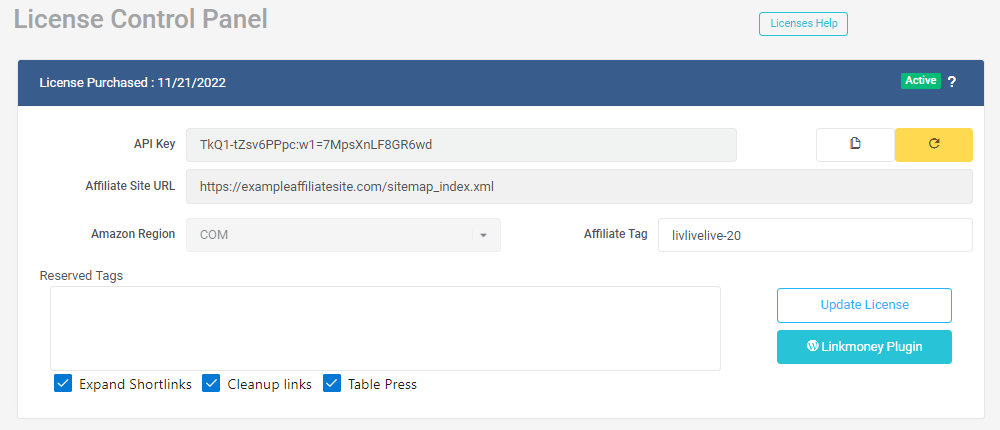
Your License Control Panel is now set up
You will notice your License Panel has turned blue.
That’s it. Go to Step 6…
Step 6. Start Your First Linkmoney App Fix Scan
1. Choose your Fix Scan options
Choose your Linkmoney App Fix Scan Options:
Expanded Links: Click this if you use any Amazon shortlinks (amzn.to). Not sure, it’s safe to click it.
Cleanup Links: This will clean up all of your Amazon links. Many Amazon Affiliate links are way to long and have extra query parameters. This cleans them up and converts them into perfect links.
Table Press: If you use Table Press, click this to fix the links in your tables. Safe to click.
Linkmoney App recommends to click all three.
Here is an article called “Linkmoney App License Control Panel and API Key” for more information.
2. Run Linkmoney App
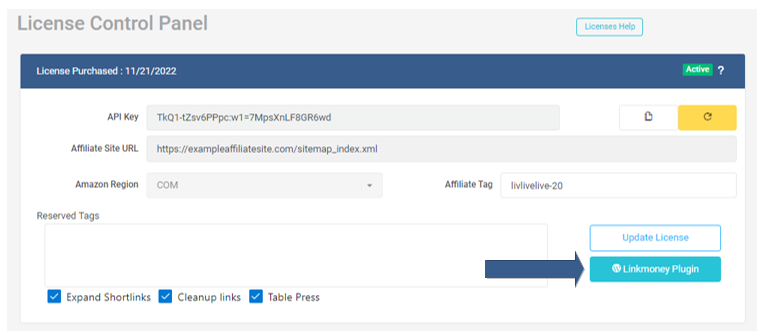
Click “Linkmoney Plugin” to Start Linkmoney App
After clicking the “Linkmoney App button”, you will be taken to your Linkmoney App Plugin to
Note: If you have not installed the Linkmoney App plugin, WordPress will give you an error called “Sorry, you are not allowed to access this page.” 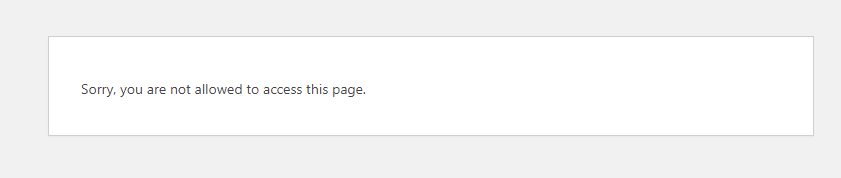
If you see this WordPress error, simply go to your browser and click back to the previous page. Then install the Linkmoney App plugin. Then click the Linkmoney Plugin button again.
3. Click "Fix My Affilaite Links" in the Linkmoney App Plugin
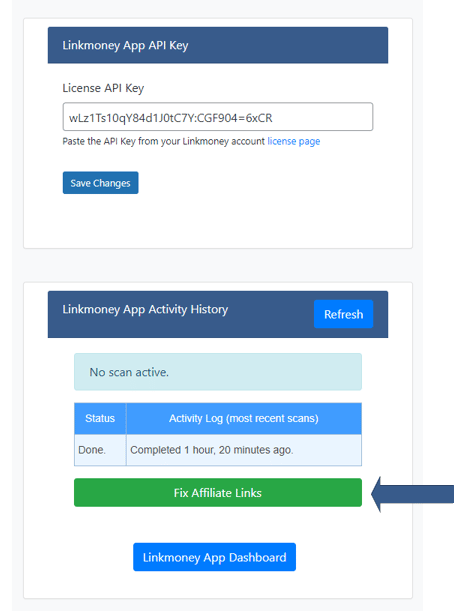
Click the Fix My Affiliate Links Button
This will start Linkmoney App.
This will start your Linkmoney App fix.
Depending on the size of your affiliate site, fixing your affiliate links could take a few minutes to several hours.
Affiliate sites can have many thousands of links depending on their size.
Example:
A 100 page site could take 6-10 minutes depending on the speed and health of your website.
A 1,000 page site could take 2 hours, again depending on the speed and health of your website.
For more information on the Linkmoney App plugin, here is an article called “Linkmoney App Plugin“.
Linkmoney App run cycle
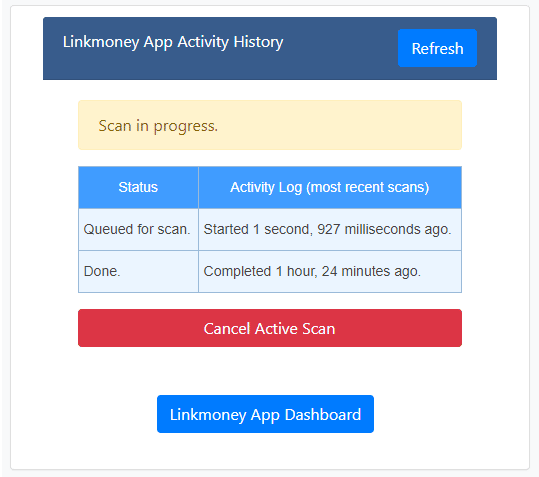
Look for the system to start
The plugin will change to “Scan in progress” and begin the cycle of automatically fixing you Amazon Affiliate links:
1. Scan in progress (Yellow bar).
2. Waiting to crawl (Linkmoney App status “Linkmoney App is busy…” Yellow).
3. Crawling (Linkmoney App status “Linkmoney App is busy…” turns Blue).
4. Processing Links (fixing links).
5. Link fix finished.
Here is an article called “Linkmoney App Plugin” for more information.
4. When your scan is complete go to the Dashboard to view your now fixed site results.
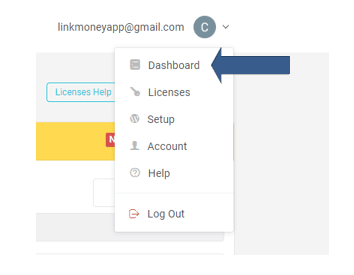
Now view your Dashboard and Reports
You will receive an email called “Linkmoney App – Your reports are ready” when the Fix Scan is completed.
When you receive that email, go to your Dashboard.
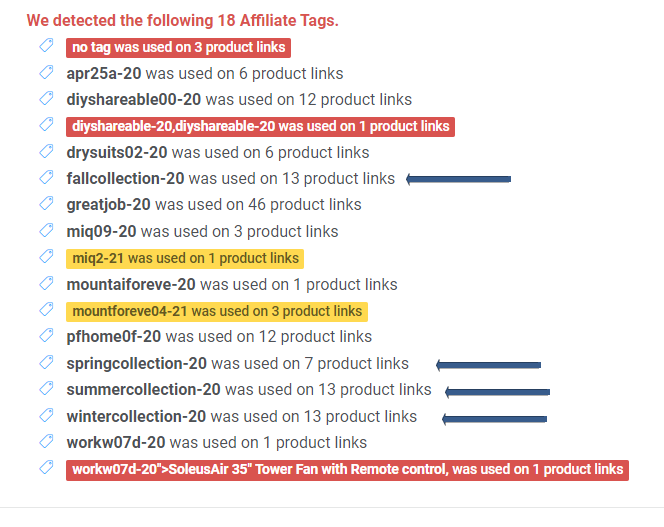
View your Dashboard and Reports
This is when you can see all the errors and automatic fixes that were found. Your affiliate site is making more money now.
Navigate to your Dashboard and choose the most current scan from the “Available Reports Dropdown”.
The most current scan is always on top.
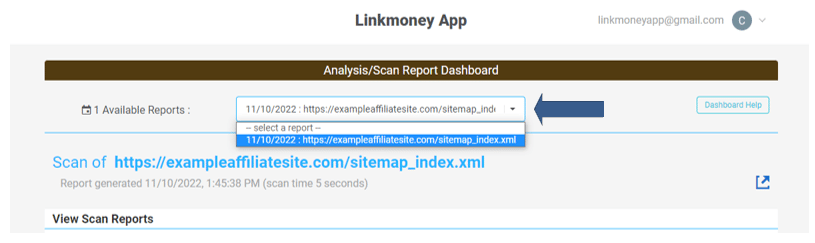
View all the reports. Here are articles on every report- Warning, Non-Product Links, Product Links, and Detailed Report.
Step 7. Run Linkmoney App again to get a clean report.

Run Linkmoney App again to see a clean report.
2. Click the Linkmoney Plugin Button
3. In the plugin click “Fix Affiliate Links”
Get familiar with Linkmoney App Reports
Take a look at your Linkmoney App Dashboard and Reports
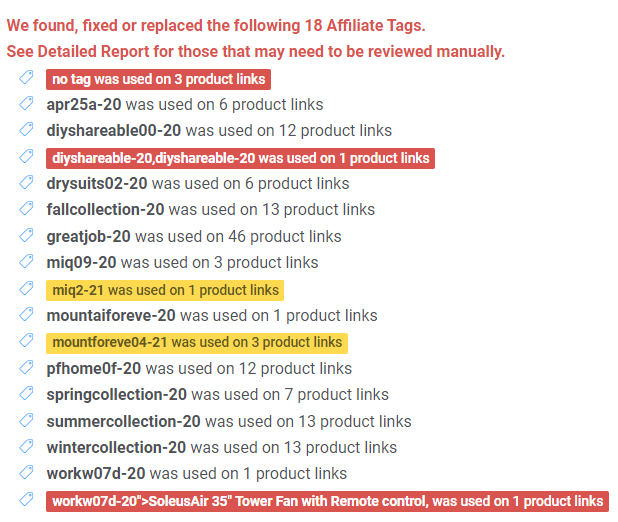
View your Dashboard
View you affiliate link site audit
Warning Report Explained (what to look for)
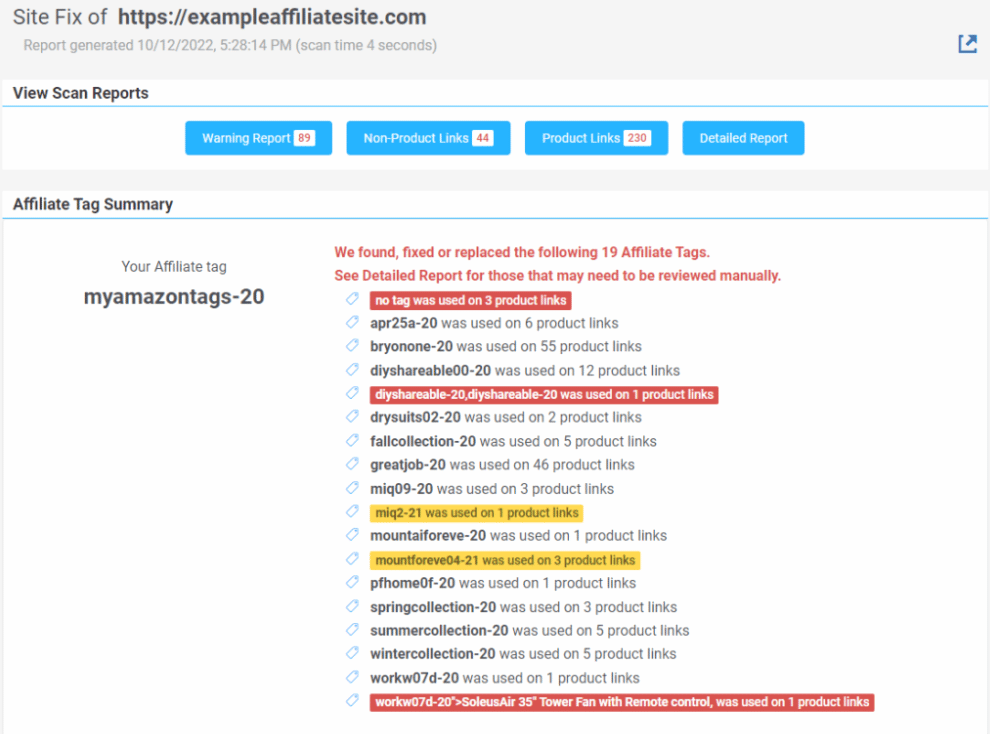
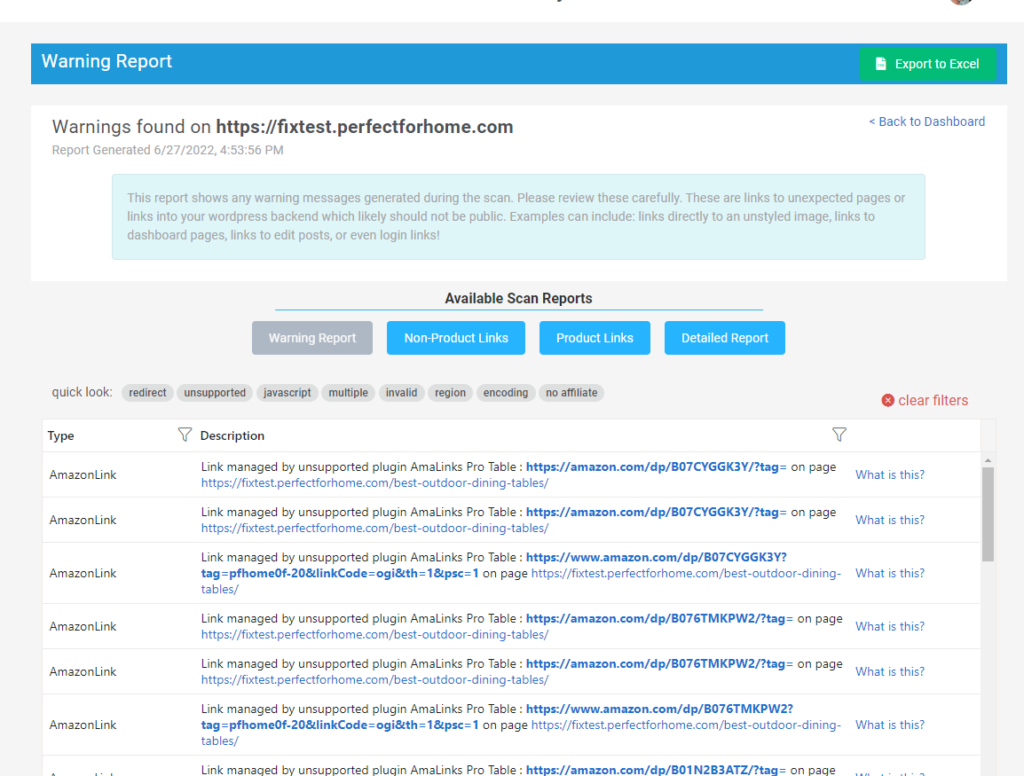
View your Dashboard
Fix any Warnings you may have
Non-Product Report (Affiliate product links that do not go to products)
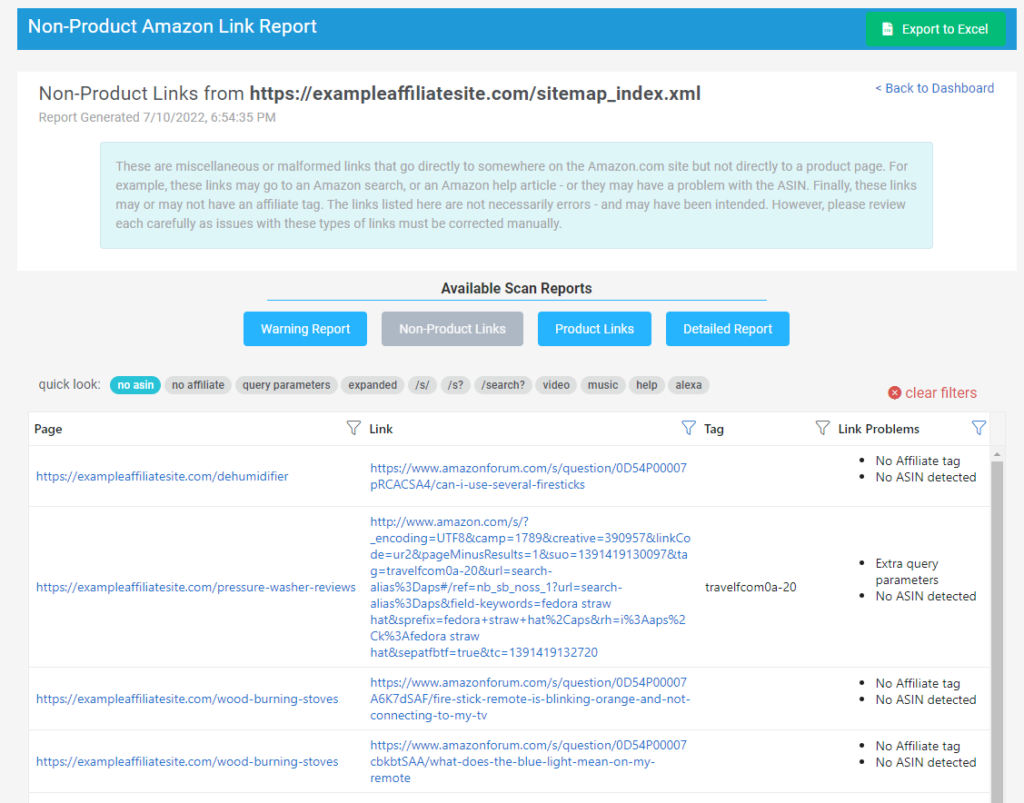
View affiliate links that do not got to an Amazon Product
This is where the steps are described. This is where the steps are described. This is where the steps are described.
Product Link Report (all your unique product links)
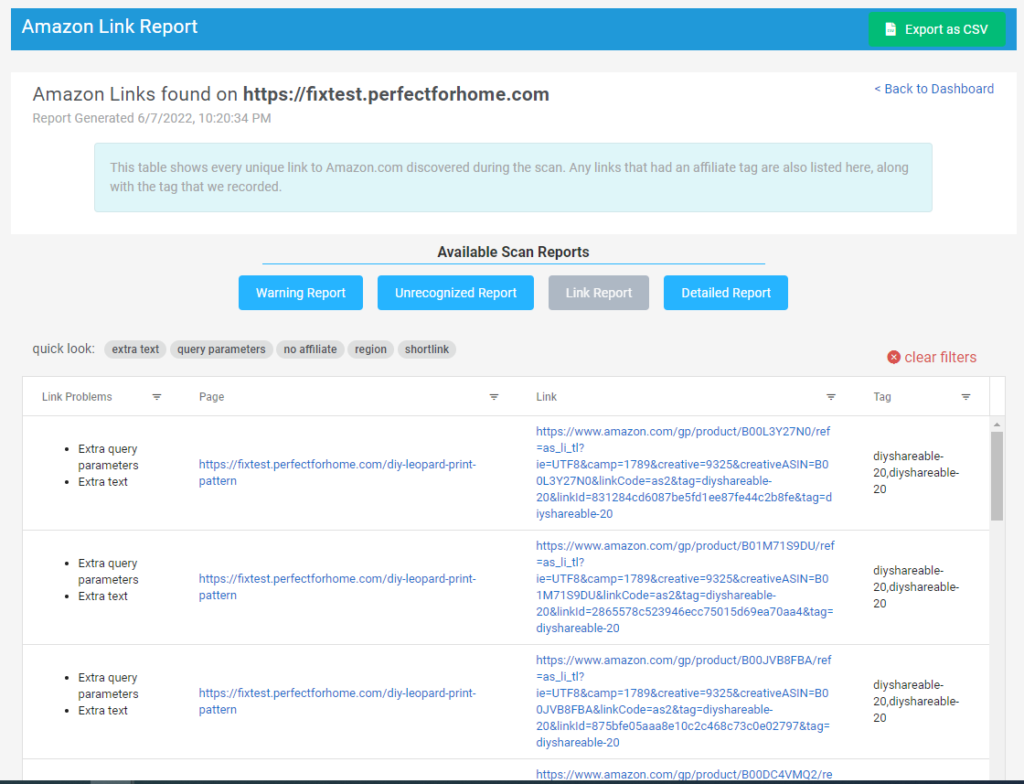
View every Amazon Affiliate link that goes directly to a product
The Product Report shows every link on our Amazon Affiliate site that goes directly to a product and its details.
Detailed Report (everything that was updated)
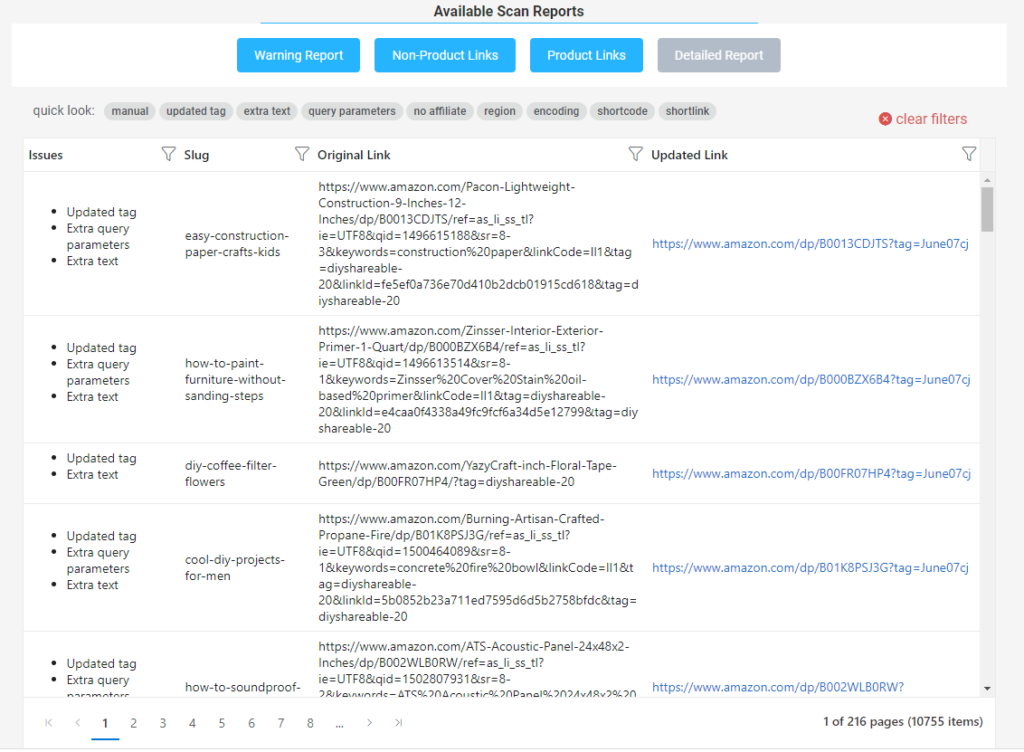
Look at all the fixes Linkmoney App made to your Affiliate Site
This is where you can see every single fix Linkmoney App made to your site and where the change was made.
How to download the Report CSV's
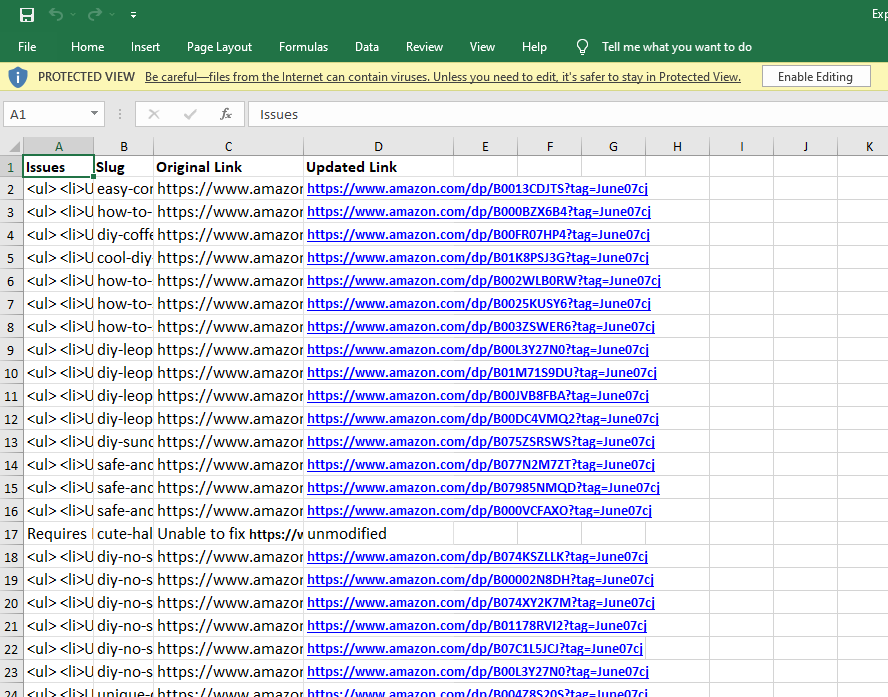
Linkmoney App, How To Download The CSV File (Manual and Pro Plan)
Here’s an article on how to download and use the downloadable CSV’s.
Is this article missing something?
Please help us make this article better for everyone by submitting a question.

