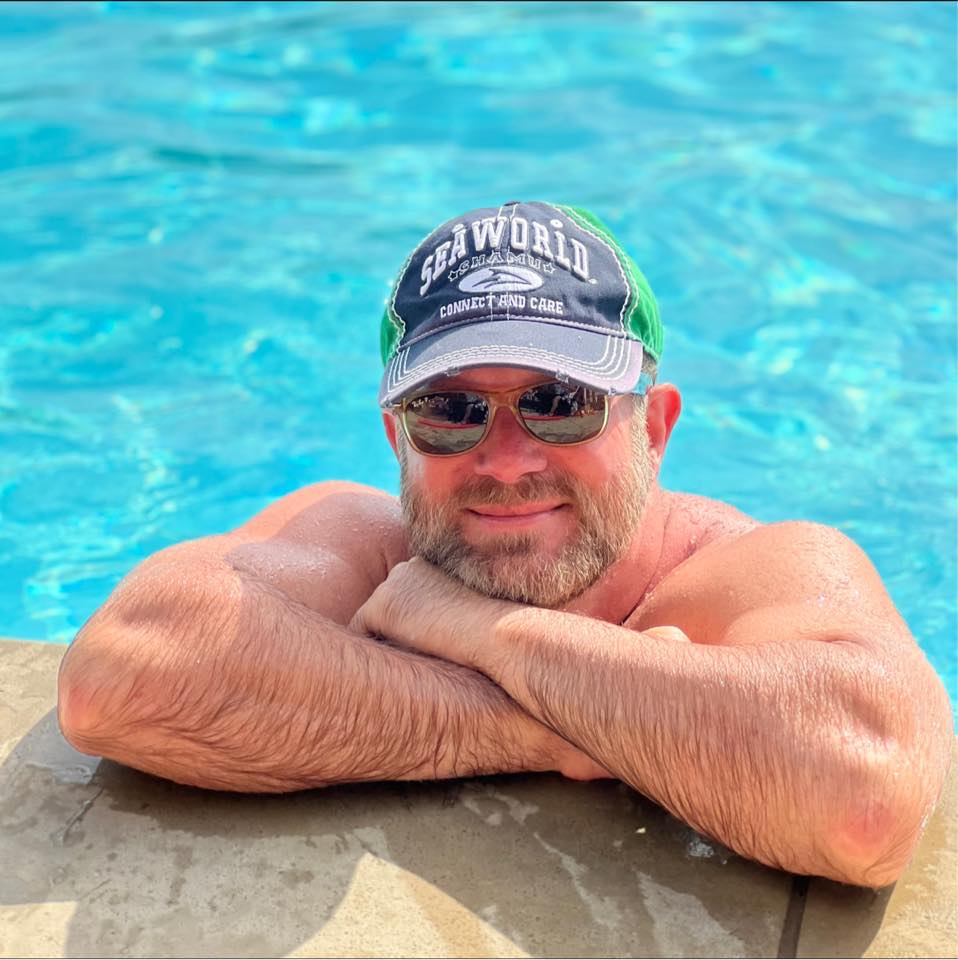Linkmoney App comes with a WordPress plugin that is needed to run the system. This article covers both:
1. How to download, install, and setup the Linkmoney App plugin.
How do I install, activate, and set up the Linkmoney App plugin?
You will need to log into your Linkmoney App account to download the plugin.
Step 1. Log in
Log into Linkmoney App and go to the Setup page. The menu is located in the upper right-hand part of the page. When you locate it, click “Setup”.
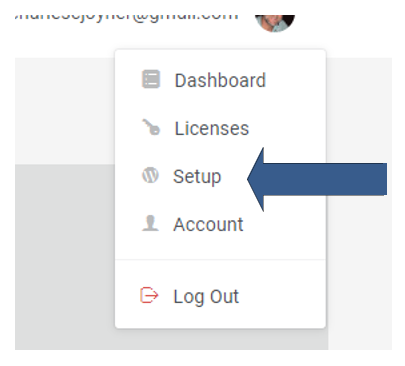
Step 2. Download the Linkmoney App plugin
After clicking Setup, you will be taken to the “Download Plugin” page. Click the button in this section called “Download Linkmoney App Plugin” and the plugin will begin to download.
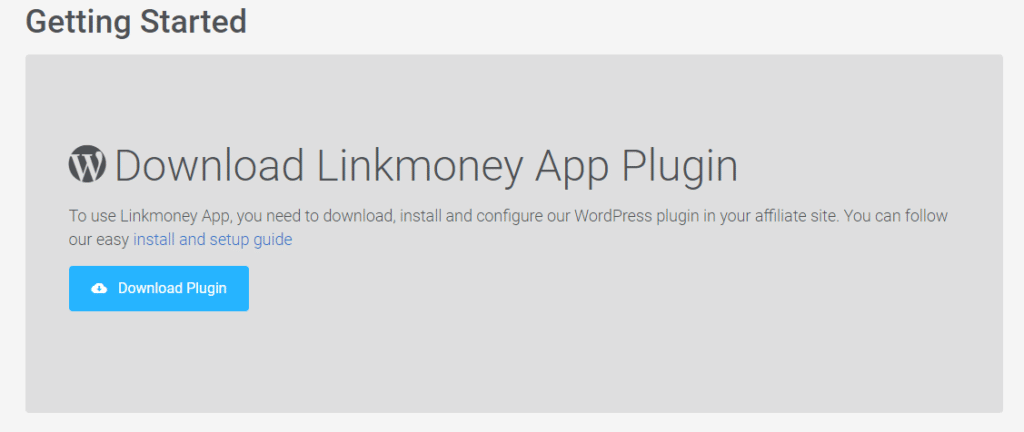
Step 3. Install and Activate the Linkmoney App plugin
If you need some help installing the Linkmoney App plugin, here is a great video called “How to upload and activate a WordPress plugin ZIP file“.
Step 4. Add API Key and Setup the Linkmoney App plugin
Once you have activated the Linkmoney App plugin, the next step is to get your API and save it.
- Go to your WordPress admin and select “Tools” then “Linkmoney App”:
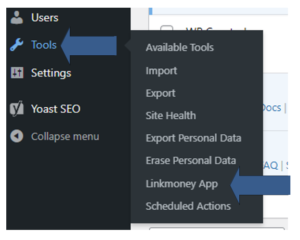
2. Get your Linkmoney App API Key from the License Control Panel.
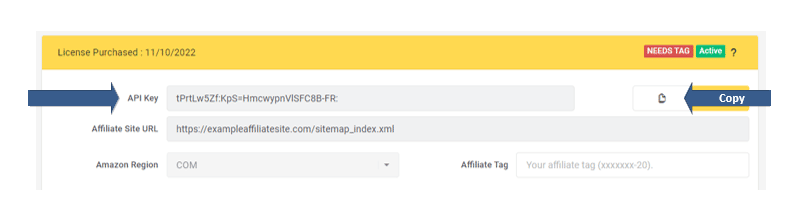
3. Copy the Linkmoney App API Key and paste it into the Linkmoney App plugin. Then click “Save Changes”. To get to the Linkmoney App plugin, see Step 4, 1 above.
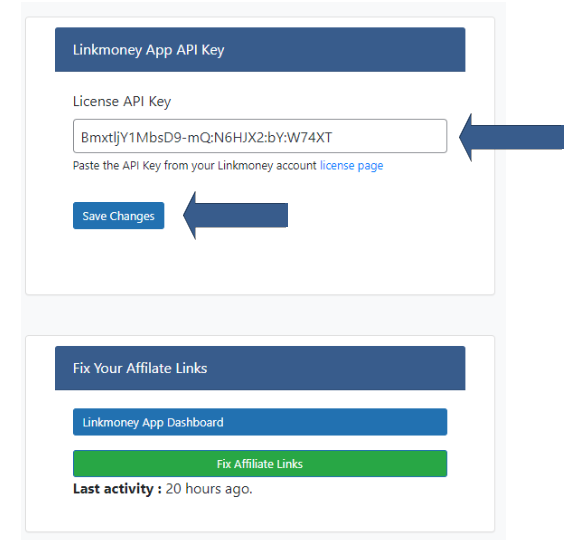
That’s it! The Linkmoney App plugin is set up and ready to run.
What if I see "Sorry, you are not allowed to access this page" from WordPress error?
If you have not installed the Linkmoney App Plugin before you click the “Linkmoney Plugin” button in the License Control Panel, you will get a “Sorry, you are not allowed to access this page” WordPress error.
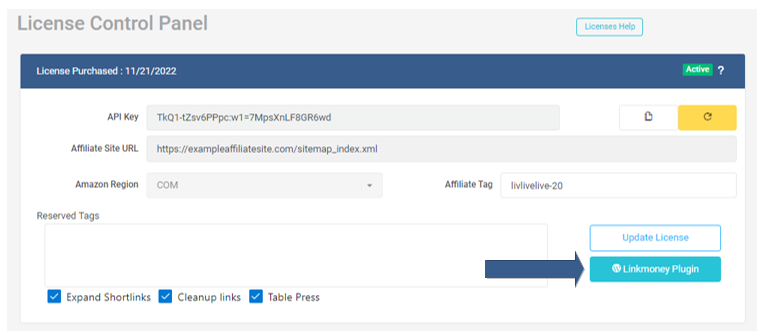
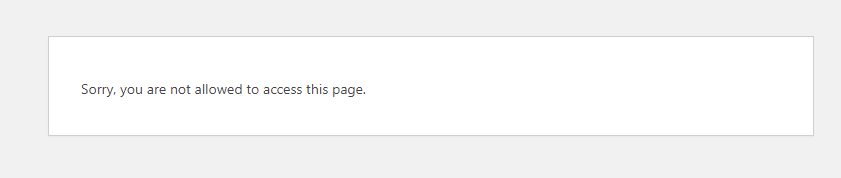
Simply install the Linkmoney App plugin, go back to the License Control Panel, then click the Run Scan button again.
Breakdown of the Linkmoney App plugin
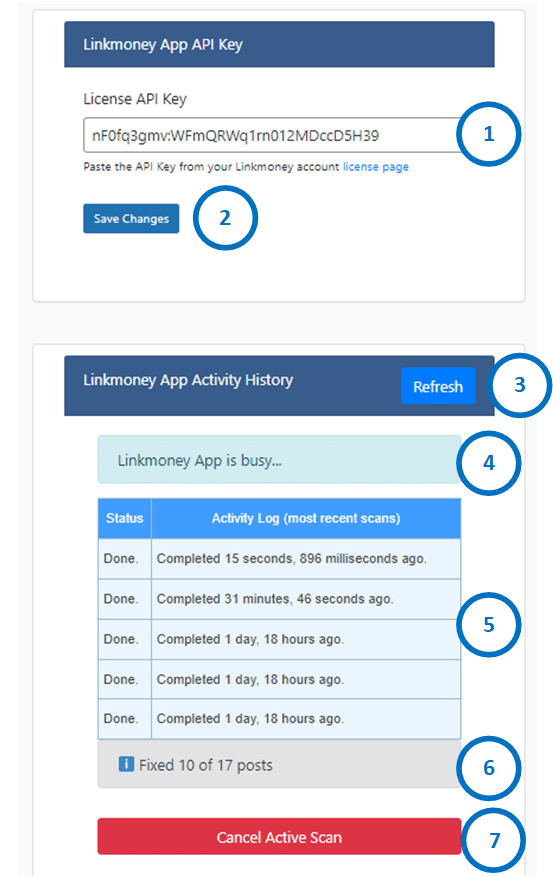
Linkmoney App Plugin Legend Explained
1. The Linkmoney App API Key. This is where you enter the API key from the License Control Panel.
2. Save changes button. Once you have entered the API key, click this button to save.
3. Refresh Button. Click this to refresh this section of the plugin.
4. Fix status. This is the status of the system “fixing” your links. There are multiple states of this area:
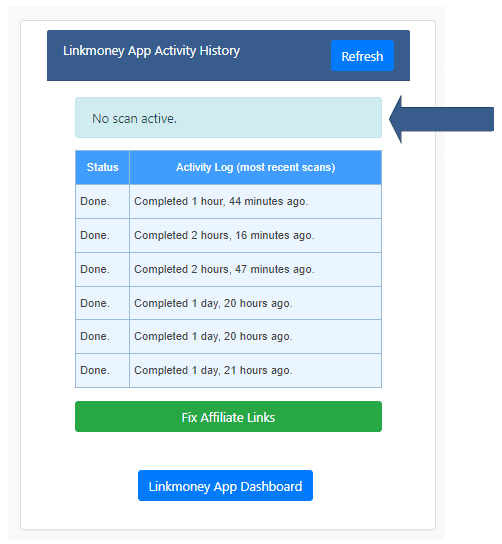
| Fix Status Description | Fix Status Display |
|---|---|
| a. No Scan Active. This is displayed when the plugin is not running and ready to scan. |  |
| b. Scan in Progress. This is displayed when the system is starting up after beginning a scan. |  |
| c. Linkmoney App Busy Yellow. This is displayed while the system is "Scanning" your site for your affiliate links. |  |
| d. Linkmoney App Busy Blue. This is displayed once the system begins "Fixing" your affiliate links. |  |
5. Scan status. The first thing Linkmoney App does is scan your entire site for Amazon Affiliate links. This area also shows your past scans.
6. Post Fix progress. This area will show the status of the current site “Fixes”. This area will only show once a scan is in progress.
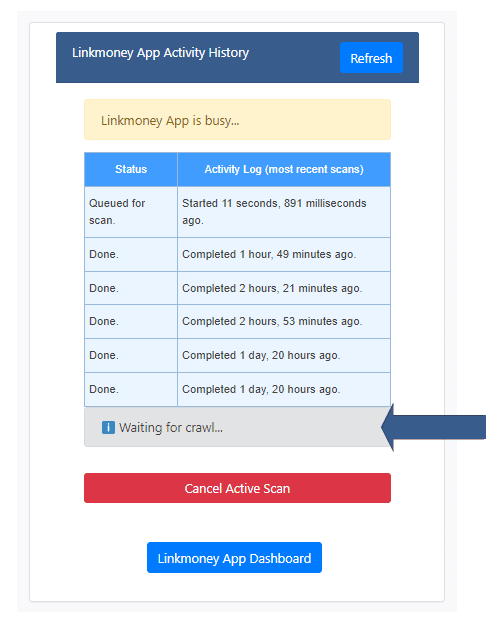
| Post Fix Progress | Post Fix Display |
|---|---|
| a. Waiting for crawl. The system is preparing to fix your affiliate links. | 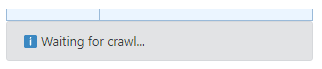 |
| b. Scheduling Fixes. This system is adding your site into the que to begin. |  |
| c. Post fix status. This is how many of the site's posts have been fixed so far. |  |
| WP scheduler not responding. Waiting ro retry... If your WordPress site has a lot of plugins, runs on a slower server, has old archives of code, or some other reason it stops responding, this can slow down the Fix Scan. Linkmoney App will keep trying to finish the Fix Scan. | 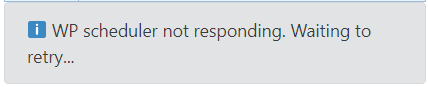 |
| Retrying WP Scheduler... The system is restarting its Fix Scan if it receives an error from WordPress. |  |
7. Cancel Active Scan. This will cancel (stop) the system from scanning and fixing your site.
Note: If the system has began fixing your affiliate links, those links that have already been fixed, will still be fix on your site.
If you wish to cancel a Fix Scan, it is best to cancel prior to the system “fixing” your affiliate links. #4 d above.

What if I entered the wrong API Key?
If there is no API key or an incorrect API key, Linkmoney App will send an error.
If the API key is oncorrect, the system will send an error called “Invalid API key. Copy the API key from the license page to reduce the chance for problems.”
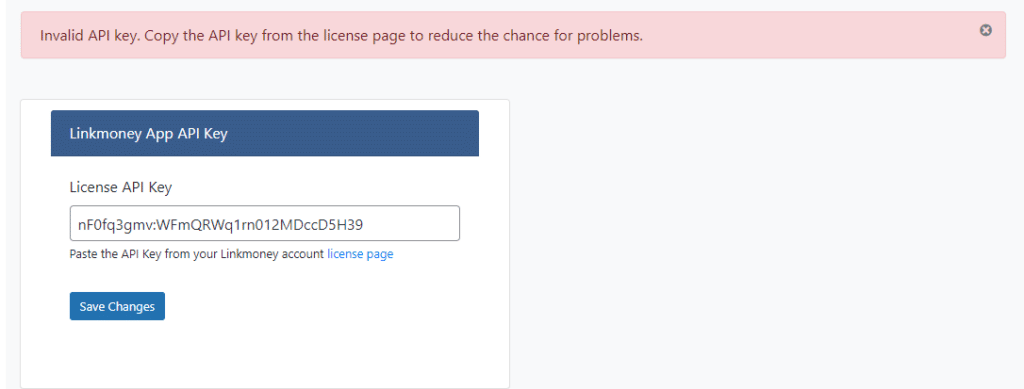
If you have entered the correct API key the system will say “API key updated”
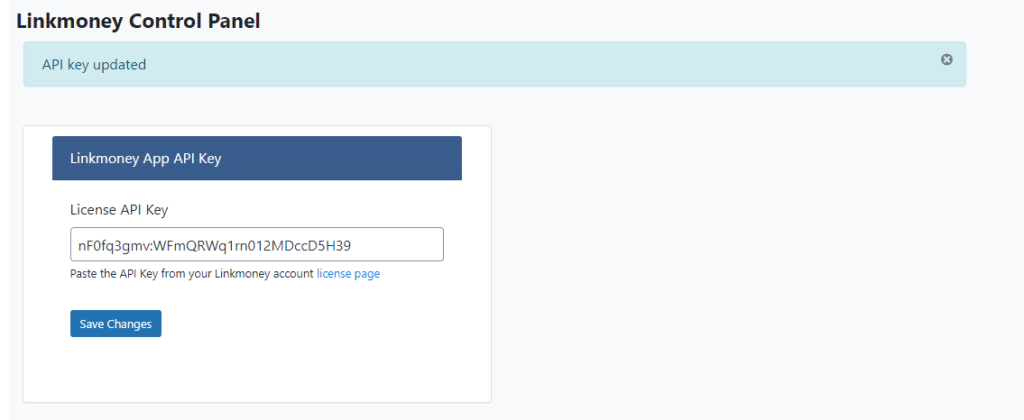
Begin a Fix Scan
Once you are ready to begin a Fix Scan, you can start by either clicking the Linkmoney Plugin button in the License Control Panel, or going straight to the plugin via the Tools menu in your WordPress back end.
Start a Fix Scan from the License Control Panel
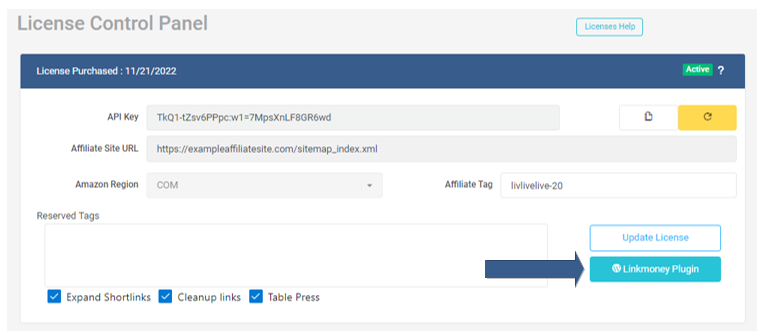
Go stright to the Linkmoney Plugin
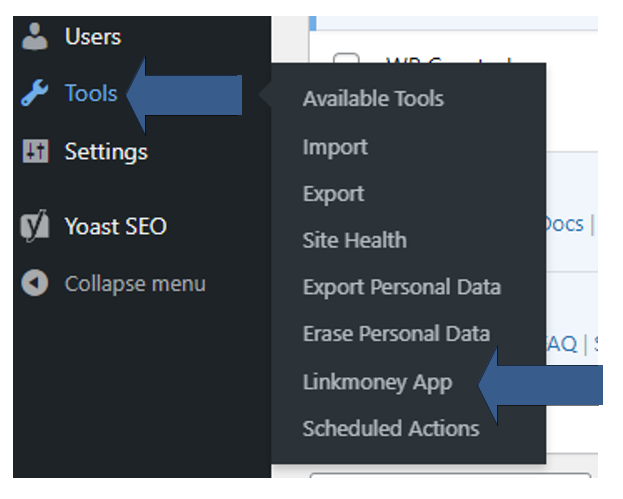
To begin a Scan and Fix click the “Fix Affiliate Links” button.
If Linkmoney App is not in use the system will say “No scan active”. The system only begins when you click the “Fix Affiliate Links” button.
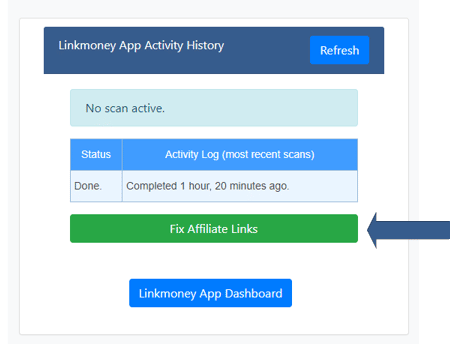
Linkmoney App Activity History and Scan and fix states
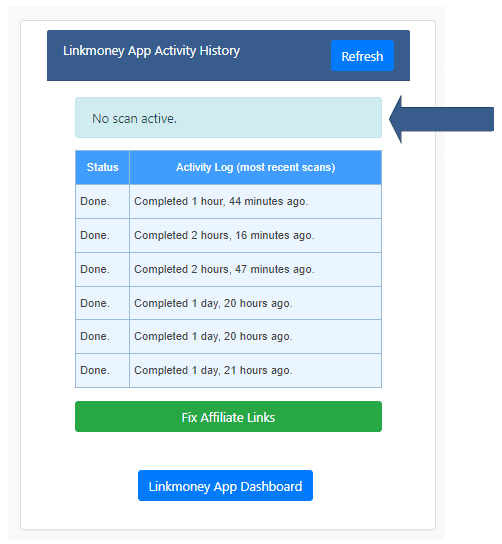
When you begin a scan, the system will begin its Fix and Scan cycle.
There are 3 main states of a Fix and Scan.
1st State, Scan in progress
This section of the plugin will show you different states of the Scan and Fix:
Once you begin a Scan and Fix, the Fix Status area (# 4 above on the legend) will display “Scan in progress…) this is the first state you will see. Linkmoney App has began.
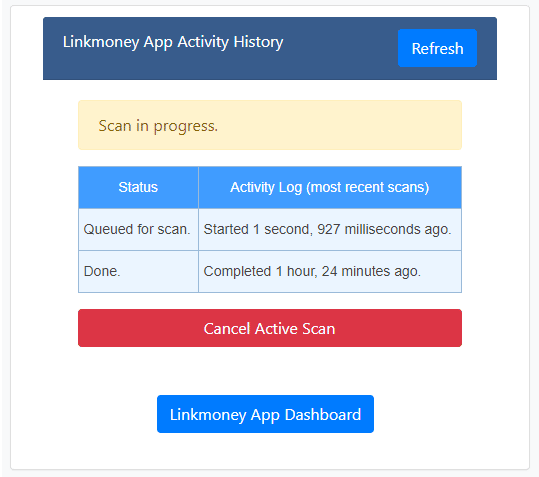
Second State, Linkmoney App is Busy, Yellow.
Once Linkmoney App has located the content it needs to Scan and Fix, the Fix Status area will change to a yellow “Linkmoney App is busy…” and a new area called the Post Fix progress will appear (this is #6 above in the legend).
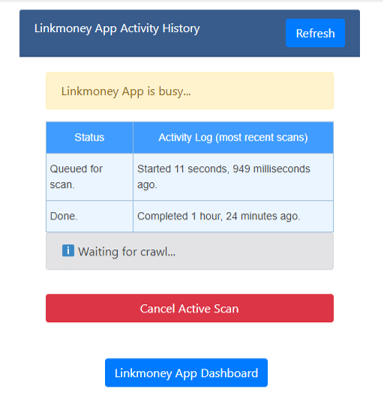
Third State, Linkmoney App is Busy, Blue.
Once the system has finished scanning your site for all of your Amazon Affiliate links, the Fix Status area will change color to blue and display “Linkmoney App is busy…. This signals the site is being fixed.
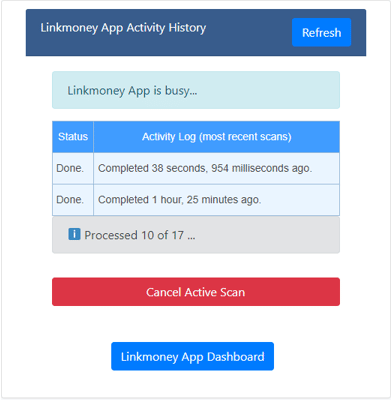
Once the Scan and Fix cycles are complete, the system returns to its inactive state.
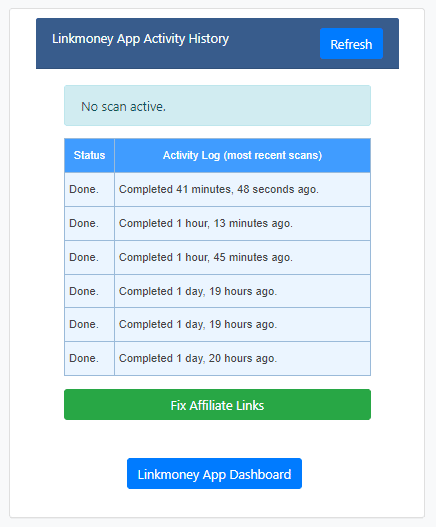
How do I cancel an Active Scan?
To cancel a scan, simply use the “Cancel Active Scan” button.
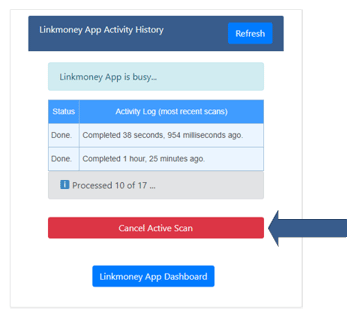
Note, if the system has already began “fixing” your affiliate links, and you cancel, any links that have already been fixed, will remain fixed.
What do I do after the Fix Scan is finished?
Once the Linkmoney App plugin has been installed, activated, setup, and a Fix Scan is complete you are ready to view your Linkmoney App Dashboard and Reports.
To run Linkmoney App for the first time look at this article called “Run Linkmoney App for the first time!” for all the details on what to do next.
Note: It is recommended, that after you run your first Fix Scan, run a second Fix Scan.
Is this article missing something?
Please help us make this article better for everyone by submitting a question.